Tech Support: 610-368-5749
General Support Topics
Muy Importante To check that your program is current, start Iowa Support Master. Click on "About". Look in the green field to see if your program is displaying the current version. If not, go to our download page to download and install the program. This will not damage or destroy your saved files. It merely updates your software.
Click Here for instructions on how to update your software and the current version date.
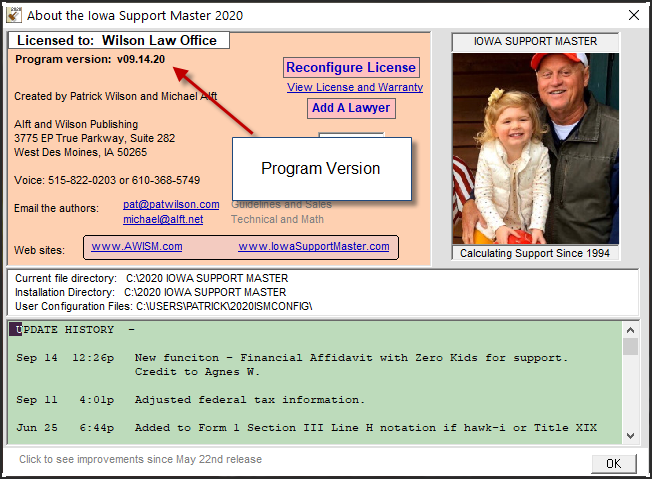
How to update instructions: Click Here.
If you need help preparing a calculation or have any questions about your results, please do not hesitate to call us. Support is free. Call Patrick Wilson at 515-822-0203 (cell). If you are having technical difficulties, computer issues, call Mike Alft at 610-368-5749 (cell).
YouTube Files
Click ->Watch the video above to see how small changs can make a big difference. Depending on which side of the fence you are, your client will love you for knowing this.
Spousal Support Calculator
Iowa Support Master includes help for spousal support matters. As you know, Iowa has not adopted spousal support guidelines, however, we worked on a feature to assist parties with arriving at a spousal support number.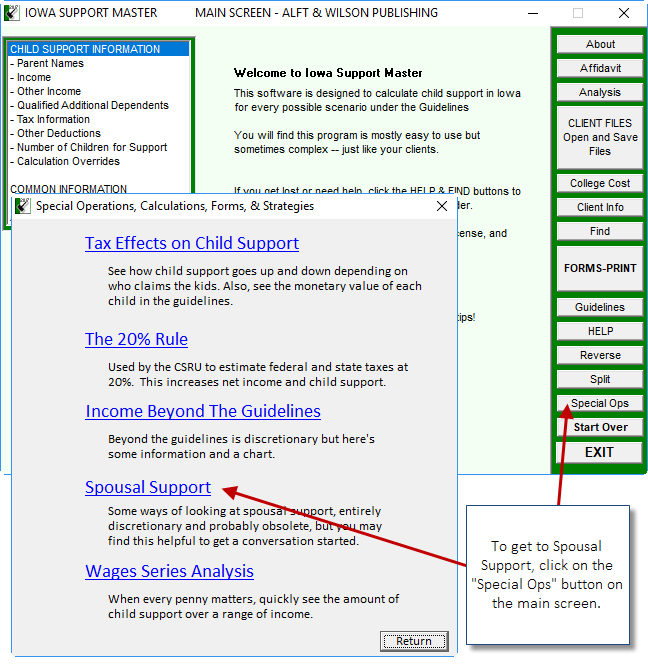
To use the spousal support feature, enter all of your client's financial information into the program. If the parties do not have children subject to support, don't worry about it. The program addresses this in the spousal support feature.
I need help with a subject like health insurance
Almost every child support topic and feature of Iowa Support Master have help links within the program. To get help on your topic, open the program then click on the words in program where you would make an entry for that item. There is a HELP button in the program as well as a FIND button. Any of these features should get you the help you need with your issue.Example, you need help with a health insurance or cash medical situation, look at the image below or watch the short video by clicking the button below.

Click this button to watch a short video on how the instant help works:
Download and Registration Help
You should have received an email of your registration information and download link. Copy and paste the registration info into the program. If you type it in by hand and miss a period or add a space the program will not unlock.
To get your download instructions and registration code for the program, go back to our Home Page and look for the program download registration code button.
The email instruction subject line will read "Important Message...." It will be sent you from Michael Alft with an email address of michael@alft.net. This email contains all the information you need to install and run the program. Add the michael@alft.net email address to your contact list as this might help avoid the emails being sent to the spam folder.
If you checked your spam filter and the email is not there, contact your ISP (Internet Service Provider). They may be using a spam filter that you do not know about. This is almost always the cause of your not receiving our Emails. To avoid this, set up a Google Gmail account. You can set up the Gmail email account to forward Emails on to your regular email address. Use the Gmail account when you order the program. Our emails will then be sent to the Gmail account. This will circumvent the ISP filters. If you don't receive the email, then check your Gmail account.
If you use an email confirmation process, our automated processing center cannot send a confirmation email. Add michael@alft.net to your contacts list so that your program does not send a bounce-back message.
If you need help downloading and installing the program, Go Here.
We need the program on a different computer, how do we do that?
Go to the www.iowasupportmaster.com
Click on the "Download/Reg Code" button.
Select item 3 then enter the email address used to order the program.
This will cause an email of the registration code to be sent to that email address.
Go to the computer where you wish to install Iowa Support Master then select item 4 on the Download/Reg Code page and install Iowa Support Master.
Open the email that was sent on that computer and use the registration information to unlock the program. Copy and paste.
If you already have the registration email, just open that email on the new computer.
If you need to transfer files from one computer to another, get a USB thumbdrive. Use it to transfer the files or you can simply email the files to the new computer and open/save them there.
A lawyer sent me their Form 1 or 2 and our numbers do not match....
Look at the bottom of the last page of their Form and check the version date of their program. Make sure that your Iowa Support Master version date matches theirs. This works, obviously, if both documents were produced by Iowa Support Master. If they are not using Iowa Support Master or the version dates don't match, the bad guy needs to buy Iowa Support Master or you need to update your program. The version date information is at the top of this web page.
Next, if you are both using Iowa Support Master, same version date, do your best to enter the numbers they used then print your Form 1. You must go line-by-line down the form checking the numbers. Find where the numbers do not match.
Be mindful that the forms can have numbers changed either by the override feature of Iowa Support Master or they edited the numbers in their word processor.
The usual issue is caused by a party entering income numbers that are not subject to certain taxes (entered in the "Other Income" field with boxes unchecked).
If you are struggling to understand where the problem is, scan and email your forms to pat@patwilson.com. We will take a look.
Version Date and Update Help.
Check at the top of this page to see what the current version date is. If your program is not the current version date, you need to update the software. Follow along.
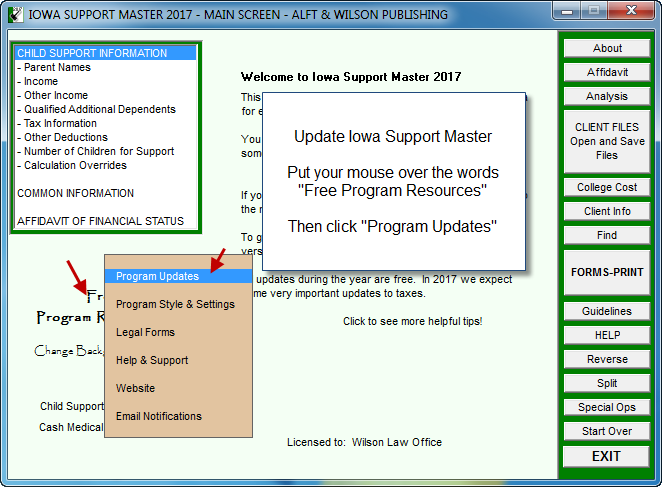
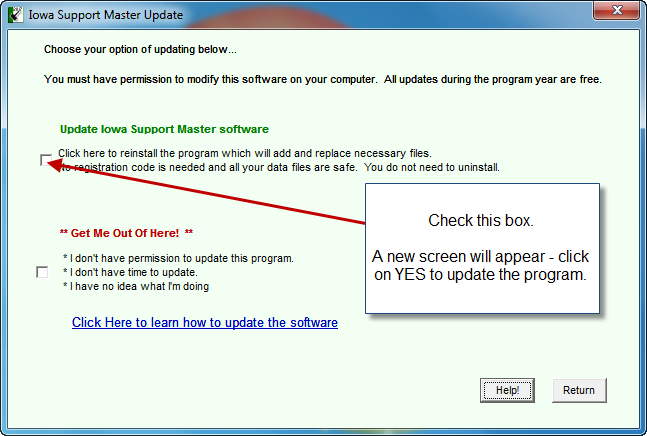
When finished, click your About button and check the version date. It should match what is displayed at the top of this web page.
SmartScreen Blocks Download/Install
Your computer has updated Windows and modified Internet Explorer to block software from updating and installing. You must turn off this feature to download and update Iowa Support Master. When you are done updating, you can follow the same steps to turn it back on.
1. You must open Internet Explorer. The icon looks like a blue E with a gold band circling it. Look at the image below.
2. Once the browser is open, click on the little "cog" that appears in the upper right corner of the screen.
3. Put your mouse over the top of the word "Safety" and select "Turn off Windows Defender SmartScreen". A small window will appear. Check the box to turn it off then click OK.
4. Now try installing the program again.
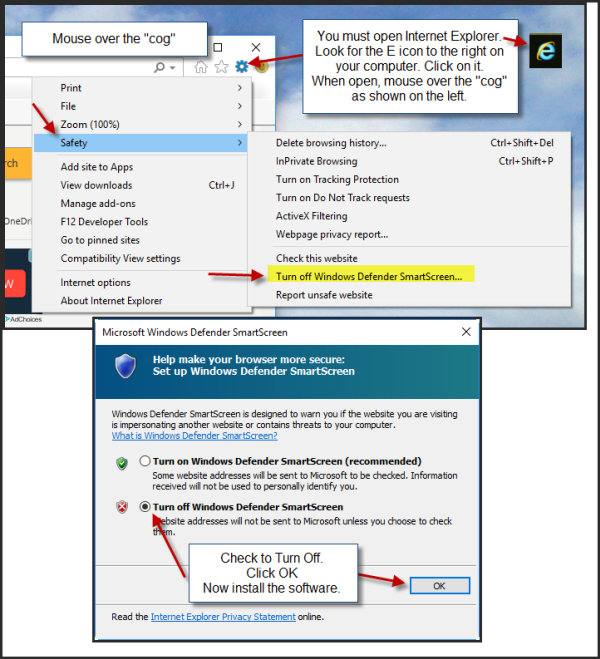
If all else fails, call Pat Wilson at 515-822-0203.
Please explain...
Almost every feature in Iowa Support Master has instant help. Simply move your curser over the item of concern and you will see a tiny question mark appear. Click and a help window will appear that explains the item of concern.
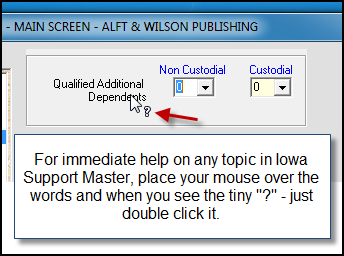
We need to add a new lawyer to our license.
Send an email to sales@iowasupportmaster.com. With your email, please make sure you include the firm name and the name(s) of the new lawyer(s). Tell us if you want to pay the price by check or credit card. We will send you an invoice. Thank you.
Our firm name changed or a lawyer has left or been added to our firm.
Firm Name Change: Send the details of your changes to sales@iowasupportmaster.com. We will reconfigure your license and send you the new download and registration code. See the image below to learn how to reconfigure your program.
Lawyer Left Firm: If a lawyer left the firm and you are not adding a new lawyer, you need do nothing. If a lawyer has been replaced, send details of your changes to sales@iowasupportmaster.com. We will reconfigure your license and send you the new download and registration code. See the image below to learn how to reconfigure your program.
New Lawyer to Firm: If you are adding a new lawyer, Click Here.
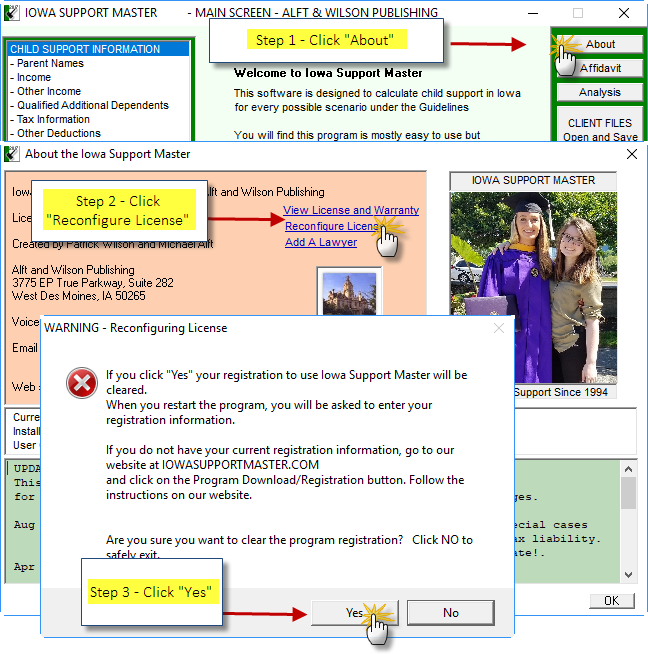
I am getting a message that the VB40032DLL file is missing.
Your Windows system folder is missing the file. CLICK HERE to download the file and make sure you know where you are saving this file on your computer. The file must be saved or moved into your Windows/System folder. Open My Computer and navigate to -> C:/windows/system <- this is where you will need to place the file.
CSRU Child Support Recovery Unit Results - Non-Matching
In every case with support results produced by the CSRU, the numbers will not match. The reason s that the CSRU does not use the current, actual tax code results. They use estimates. We use the actual tax rates. With the CSRU results, a party might either receive a refund or pay tax when the file their tax returns. When you use Iowa Support Master, the program will calculate the actual taxes. There are no refunds or taxes owed when you use the actual rates. We do not know why CSRU uses estimates but because they do, your results will not match. You must convince the Court that it should use the actual, tax rates when calculating taxes on income.
.
Will Iowa Support Master work on my Apple Mac computer?
The download version of Iowa Support Master is a Windows based program. You cannot download and run it on Mac computer. We estimate that 90% of our users, including all Iowa judges, use Windows based computers. Keep reading to explore your options.You have three options (we recommend the 3rd option):
Option 1: If all you do is prepare basic forms, 1 and 2, use your Mac to make use our on-line calculator. The online program will run on any computer anywhere you have Internet access. Do understand that while the online calculator will accurately calculate a Form 1, it cannot compare to the many options that our desktop version offers.
Option 2: Install a Windows environment on your Mac computer. You can then download and run the program in the Windows environment. Mike Alft has done this and he maintains an Apple Mac computer to provide tech support to our users. You may always feel free to call him about this. 610-368-5749
VMware Fusion VMware Fusion - Click Here.
Parallels Parallels - Click Here.
This article compares the two: Compare VMware and Parallels Desktop
Option 3: Buy a cheap, Windows laptop. Best Buy always has a bunch of returned laptops. Buy the cheapest. They come with Windows installed so you can easily install and run Iowa Support Master. We highly recommend this option for our Mac users. Make sure that when you are selecting one that it allows you to download and install the software. Ask for assistance. Do not buy a Chromebook.
How do I get help on any particular topic in the program?
The Iowa Support Master software has two built-in support features. Open the program...
- Click on the "Help" button.
- Move your curser over the program feature where you will see a tiny question mark pop up then double click on the question mark for the help. See the example below ... you need help understanding Qualified Additional Dependents - move your cursor over the topic and when you see the question mark, double click for instant help on QADDs.
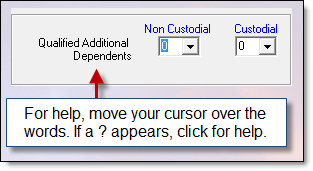
If you are seeking help on this website, use the "Search" feature in the left margin. Type in a few words of your topic to look for help.
Where do I learn how to use the Iowa Support Master software?
Call or email us. We will walk you through it.
How do I find ___________ in the program?
In the program, in the items on the right, click on the "Find" button. Example, you are looking for the "shared care" button. Click on "Find" then press the "S" letter on your keyboard. You will see the link, just double click on it.
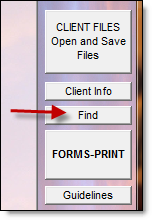
My old version of the program will not run...
You must have the current version of Iowa Support Master installed on your computer to get the prior year version to run. The program is licensed for use from the date it is released through December 31 of the year of the program. After December 31, your license ends. It is renewed if you purchase the next year program.
How do I copy files from the old version to the current version?
Open the 2017 program and follow the instructions shown by these images.
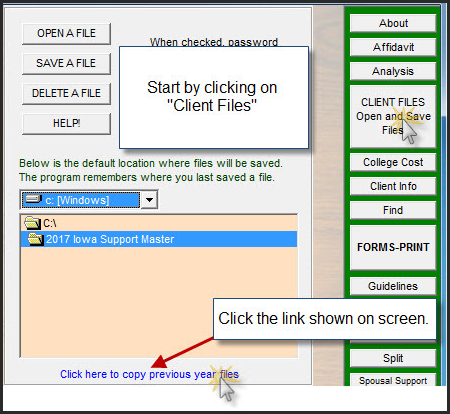
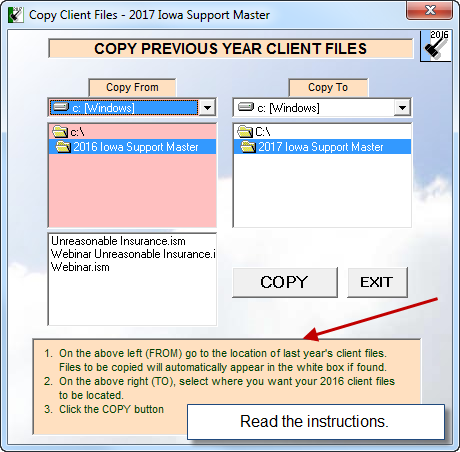
How to copy the files from one computer to another.
You will need the download and registration code to install the program on your new/different computer. CLICK HERE to obtain the email of information you will need. Download and install the program on the new computer.
There are several ways to migrate your client files in Iowa Support Master from one computer to another. First, you need to know where they are.
Iowa Support Master keeps your client files in the Iowa Support Master folder found on your C:/ drive. So go to your C:/ drive and find the folder -> C:/2017 Iowa Support Master. Click on that folder to expand it. You can easily sort the files by click on "Type" at the top of the screen. This will sort all your client files into a group. Select them all and copy them to a USB thumb drive. In the alternative, if you have but a few, you can email them to yourself then open the email on the new computer.
Make sure that you move the files to the C:/2017 Iowa Support Master folder on the new computer. Once they are there, you can use them with the new computer.
Windows Versions/Computer Requirements
Iowa Support Master will run on Windows versions 7 on up.
Apple/Mac Computers - Iowa Support Master works on Apple based computers however you must create a Windows environment using a program such as VMWARE Fusion - Click Here or Parrallels - Click Here. Any Apple computer and Windows computer running Windows 7 on up will have sufficient storage space and power to run Iowa Support Master.
Backup CD Creation and Install Instructions
If you want the program on a backup cd, follow these instructions:
1. Download the latest version of Iowa Support Master to your desktop.
2. Insert a black, CD-R into your CD drive.
3. Drag the Iowa Support Master setup file onto the CD drive.
4. Right click on the setup file and click "Burn" to the drive.
If you already have the program on your computer, check the Version Date of the program before running this CD. You may already have the most current version running. Installing the CD version will overwrite your program. It will not overwrite or destroy your saved files.
Insert the CD into the CD drive.
Wait up to 30 seconds as the CD should auto-run and a menu will appear.
If nothing happens, double click on your My Computer or Computer icon then double click on the CD drive or right click and select explore.
Double click on the startup icon and the program should run.
We update the software during the year but send out the software on a CD only if there are major changes in the Guidelines or tax codes.
Social Security Help
Social Security SSI vs. SSDI
Supplemental Security Income (SSI) is paid by the SSA to those who have low income - few resources and are 65 or older or blind or disabled. SSI is often confused with Social Security Disability Insurance (SSDI). SSI is a “needs-based” benefit. It is a benefit paid to persons who are disabled of any age, including children. SSI is also provided to people over age 65 whether or not they are disabled. The key is “financial need" as the benefit is based on the person’s lack of personal resources and income to meet necessities of life.
SSDI is a benefit paid to a person and certain members of their family if they are "insured," meaning that the person worked long enough and paid Social Security taxes. SSDI was created so workers who become disabled and unable to work to their normal retirement age will be able to access their Social Security retirement benefit early.
How are these handled concerning child support?
Rule 9.4 of the guidelines contains a provision that reads: "The appropriate amount of child support is zero if the noncustodial parent’s only income is from Supplemental Security Income (SSI) paid pursuant to 42 U.S.C. 1381a." Thus, if the obligor is on SSI, child support is zero. If, however, the parent is on SSDI, the children of that parent are probably eligible for a benefit as well. If the SSDI parent ends up with a child support obligation and their child is also receiving a benefit, the court may order the child support obligation
Points of Interest
The adoption of a child who is receiving SSI would not have a reduction in their benefit if their parent receives child support. SSI is needs based. If the child earns money, then there could be a reduction in the SSI benefit amount.
A child receiving Social Security based on the death of a parent can be reduced if the child is earning wages.
Typically, a parent (custodian) receives the benefit paid for the child. The court may give consideration to the benefit being received by the custodian and order a reduction in the child support amount.
SSA sends out an accounting request on an annual basis to the custodian of the child. The custodian must provide an accounting. The money must be used for the welfare of the child. The custodian may also save the money for the child as well, if they so choose, so long as the child's needs are being met. If the money is saved, when the child becomes 18, SSA will direct the custodian to give the benefit.
This information was authored by Patrick Wilson. If you have any corrections or additions, please send them: pat@patwilson.com
New Computer Installation - File Transfer
You have a new computer and you need the program on that computer!
You need the download and registration code for the program to be installed on the new computer. You will click the link below and an email will be sent to you with the registration code. Open the email on the new computer then install the program there.
CLICK HERE then click on the "Download/Reg Code" button. That will take you to the download page. You want option 3. You must use the email that was used to order the software. If it is sent to somebody else, have that person forward the email to you and you open it at the new computer. If you have any trouble, call us!
Move Files
There are several ways to migrate your client files in Iowa Support Master from one computer to another. First, you need to know where they are.
Iowa Support Master keeps your client files in the Iowa Support Master folder found on your C:/ drive. So go to your C:/ drive and find the folder -> C:/2017 Iowa Support Master if 2018 look at C:/2018 Iowa Support Master. Click on that folder to expand it. You can easily sort the files by click on "Type" at the top of the screen. This will sort all your client files into a group. Select them all and copy them to a USB thumb drive. In the alternative, if you have but a few, you can email them to yourself then open the email on the new computer.
Make sure that you move the files to the C:/2018 Iowa Support Master folder on the new computer. Once they are there, you can use them with the new computer.
